One of the cornerstones of Windows Vista is security. Vista comes with User Account Control (UAC) system, firewall protection against malware, spyware, phishing filter, automatic updates, and, of course, that the procedure for logging into your account and password. All these can be guarantee with 100% security that will give you peace of mind when surfing the internet under great protection.
However, if you’re the only one who ever used the Windows Vista system iat home? Have you ever wanted to do it so that you can bypass |
the logon Windows Vista, and get right to work? here is a hidden tool called Advanced User Accounts Control Panel helping to fulfill this task.
In this release, Windows Vista Report, I’ll show you how to circumvent the access by using additional user accounts in Control Panel, Windows Vista logon procedure and essentially configuring Vista to automatically log on when you turn on the system. |
|
| Accessing the hidden tool |
| To access the hidden Advanced User Accounts Control Panel, click “Start” button, type “Control User passwords2″ in the Start Search box, as is shown in Figure A, and press “Enter”. When you do, you’ll encounter a UAC dialog box and will need to respond accordingly. |
|
Figure A
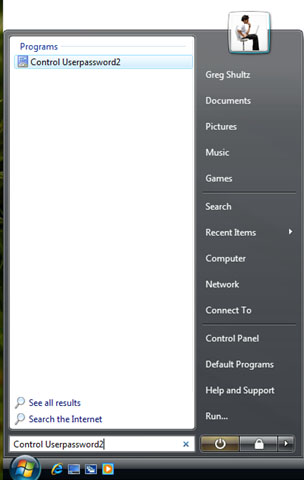 |
To access the hidden Advanced User Accounts Control Panel, you’ll type Control Userpasswords2 in the Start Search box.
In a moment, you’ll see the Advanced User Accounts Control Panel, as shown in Figure B. (As you can see, the dialog box is simply titled User Accounts.) |
|
Figure B
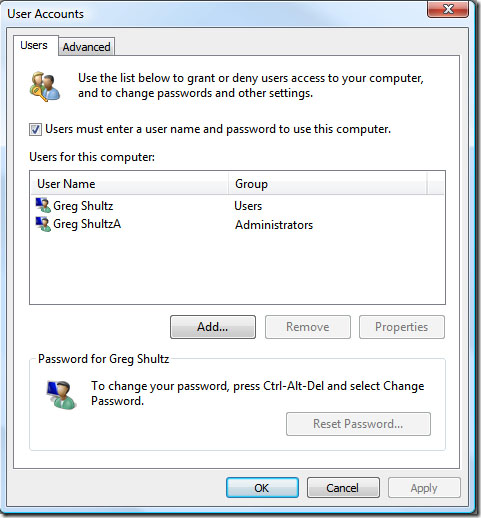 |
| The dialog box for the Advanced User Accounts Control Panel is simply titled User Accounts. |
|
|
|
|
| Configuring the automatic log on |
| To configure the automatic log on, select your user name in the Users For This Computer list, if it isn’t already selected. Then clear the Users Must Enter A User Name And Password To Use This Computer check box. When you do so, your Advanced User Accounts Control Panel will look like the one in Figure C. To continue, click OK. |
|
Figure C
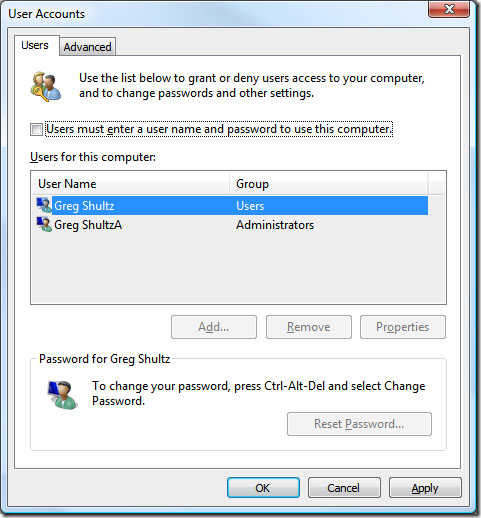 |
Once you clear the Users Must Enter A User Name And Password To Use This Computer check box, the Users For This Computer list becomes unavailable.
As the last step in configuring the automatic log on, you’ll see the Automatically Log On dialog box, shown in Figure D, and will need to type your password in both the Password and Confirm Password text boxes. To complete the operation, click OK. |
|
Figure D
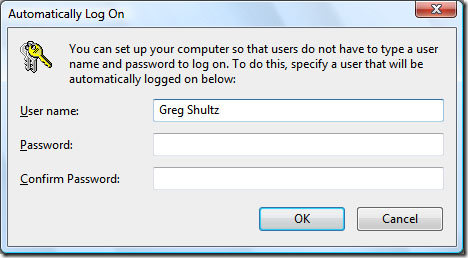 |
You’ll be prompted to type your password in the Automatically Log On dialog box.
To test your Automatic log on, simply restart your computer. When you do, Windows Vista should automatically log you on. |
|
|
| What’s your take? |
| Now that you know how to access the Advanced User Accounts Control Panel and enable the automatic log on feature, will you do so? Please drop by the Discussion Area and let us in on your thoughts. |
|
|
| Finally Solution |
| I usually used the cheapest and easy to use tools, especitally free trial: like Windows Password Resetto reset Windows Vista password.Source: http://windowspasswordrecovery.net/support/recover_windows_vista.html |
|
|