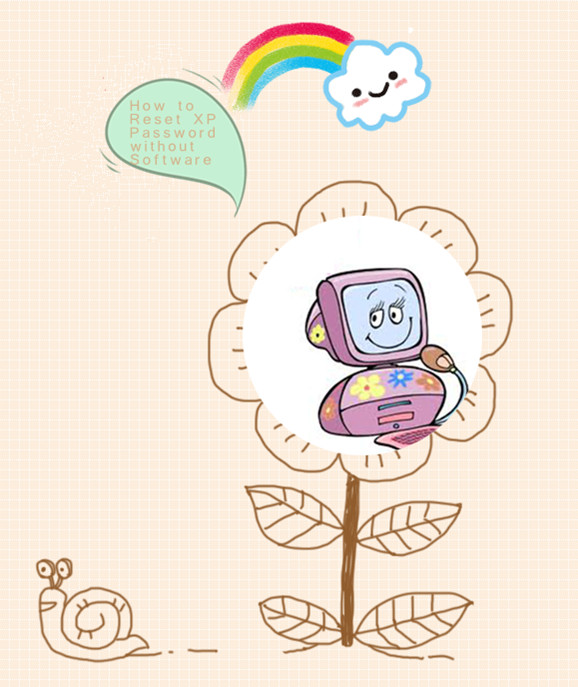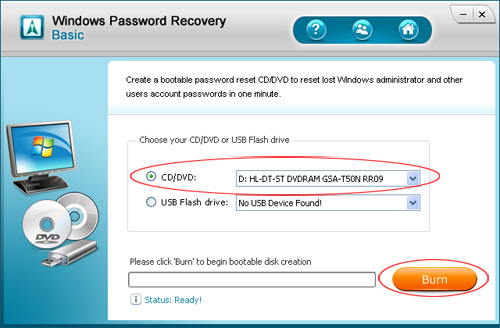These days I’ve been thinking whether we can reset Windows XP password without software when it is forgotten or lost. I’ve found too many people today are facing the Windows XP password forgotten problem. We all know if the password we’ve forgotten is to the single user account on a computer, then the computer will deny any access unless the password is found again or removed directly. If that so, how can we reset a forgotten computer password like Windows XP password?
I know there are already many third-party Windows password recovery tools on the market which can provide the solution to reset Windows XP password, Vista password etc. I once read an article titled as 7 software tools to reset Windows XP password. Perhaps all those tools can be quite helpful for me to rescue my locked XP machine, however, I think they are pricing too high. With curiosity, I did lots of search for Windows XP password reset without software on the Internet. Thankfully, I finally got one and I proved it successful. Below is the exact solution I found.
Reset Windows XP password from Windows XP built-in hidden admin account.
Step1: Start computer and then press “Ctrl+Alt+Delete” twice at Windows Login Screen.
Step2: Type “Administrator” without quotations in the username box and leave password box blank. Then hit “Enter” to log onto Windows system.
Step3: Go to “Start->Control Panel->User Accounts” to reset the forgotten Windows XP password.
You may not understand why this solution could work. Actually this is because in each Windows XP-based computer, there is a hidden admin account without password protected by default. But it has super high administrative privileges. Therefore, when we forgot our Windows XP admin password, we can use this hidden admin account to reset it. However, if you ever set a password for this hidden admin, and you then forget it, then this way probably will not be feasible. But it doesn’t matter, you can get this tool – Windows Password Recovery Corporation, a professional Windows password recovery tool, and it’s very cheap and provides free service of downloading.